◀Back
Build and Run Native Executables with JFR
JDK Flight Recorder (JFR) is a tool for collecting diagnostic and profiling data about a running Java application, built into the JVM.
GraalVM Native Image supports JFR events and users can use the jdk.jfr.Event API with a similar experience to using JFR in the Java HotSpot VM.
To collect JFR events when running a native executable, enable JFR support and JFR event recording as described in this guide.
Note: JFR event recording is not yet available with Native Image on Windows.
Enable JFR Support and Record Events at Runtime
To build a native executable with JFR events support, add the --enable-monitoring=jfr option when invoking the native-image tool, and then start JFR recording at runtime.
Follow the steps below to practice building a native executable with JFR support and recording events at runtime.
Prerequisite
Make sure you have installed a GraalVM JDK. The easiest way to get started is with SDKMAN!. For other installation options, visit the Downloads section.
- Save the following code to the file named JFRDemo.java.
import jdk.jfr.Event; import jdk.jfr.Description; import jdk.jfr.Label; public class JFRDemo { @Label("Hello World") @Description("Build and run a native executable with JFR.") static class HelloWorldEvent extends Event { @Label("Message") String message; } public static void main(String... args) { HelloWorldEvent event = new HelloWorldEvent(); event.message = "Hello, World!"; event.commit(); } }This demo application consists of a simple class and JDK library classes. It creates an event, annotated with
@Labelfrom thejdk.jfr.*package. If you run this application, it will not print anything and just run that event. - Ccompile the application using the GraalVM JDK:
javac JFRDemo.javaIt creates two class files: JFRDemo$HelloWorldEvent.class and JFRDemo.class.
- Build a native executable with the VM inspection enabled:
native-image --enable-monitoring=jfr JFRDemoThe
--enable-monitoring=jfroption enables features such as JFR that can be used to inspect the VM. - Run the executable and start recording:
./jfrdemo -XX:StartFlightRecording=filename=recording.jfrThis command runs the application as a native executable. The
-XX:StartFlightRecordingoption enables the built-in Flight Recorder and starts recording to a specified binary file, recording.jfr. Additionally, you can configure the log output for JFR by passing the-XX:FlightRecorderLoggingruntime option. -
Start VisualVM to view the contents of the recording file in a user-friendly way.
-
Go to File, then Add JFR Snapshot, browse recording.jfr, and open the selected file. Confirm the display name and click OK. Once opened, there are several options you can check (such as Monitoring, Threads, and Exceptions) but you are mostly interested in browsing events. It will look something like this:
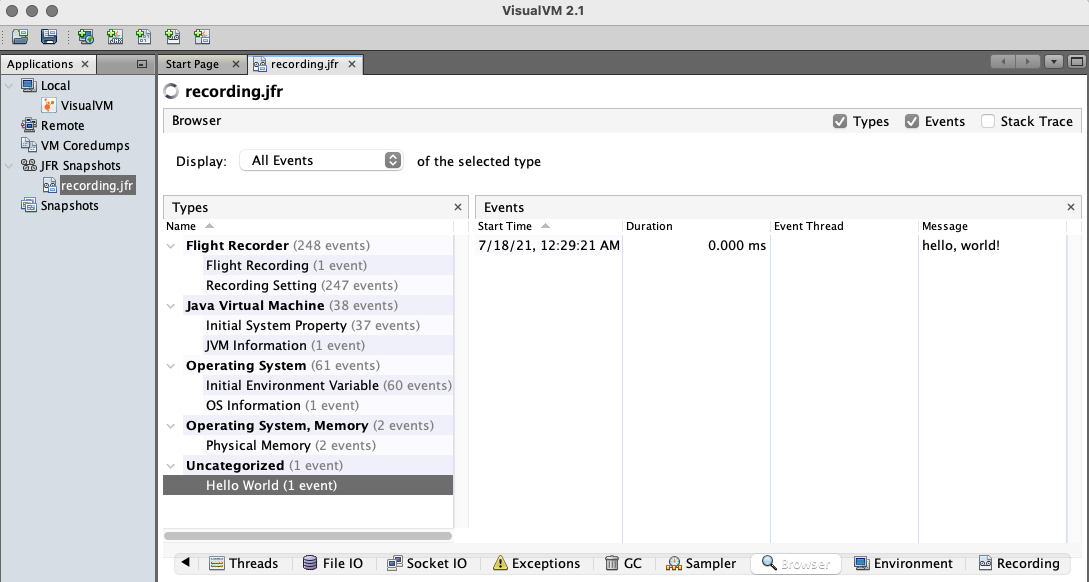
Alternatively, you can view the contents of the recording file in the console window by running this command:
jfr print recording.jfrIt prints all the events recorded by Flight Recorder.
Related Documentation
- Learn more about Native Image support for JFR events and how to further configure JFR recording and system logging.