◀Table of Contents
Build and Run Native Executables with JFR
JDK Flight Recorder (JFR) is a tool for collecting diagnostic and profiling data about a running Java application, built into the JVM.
GraalVM Native Image supports JFR events and users can use the jdk.jfr.Event API with a similar experience to using JFR in the Java HotSpot VM.
To record JFR events when running a native executable, enable JFR support and JFR recording as described in this guide.
Note: JFR event recording is not yet supported on GraalVM JDK for Windows.
Enable JFR Support and Record Events at Run Time
To build a native executable with the JFR events support, you first need to add the --enable-monitoring=jfr option when invoking the native-image tool. Then enable the system, start a recording, and configure logging at native executable run time:
-XX:+FlightRecorder: use to enable JFR at run time-XX:StartFlightRecording: use to start a recording on application’s startup-XX:FlightRecorderLogging: use to configure the log output for the JFR system
Follow the steps below to practice building a native executable with JFR support and recording events at run time.
Note: You are expected to have GraalVM installed with Native Image support. The easiest way to install GraalVM is to use the GraalVM JDK Downloader.
- Install VisualVM by running:
gu install visualvm -
Save the following code to the file named JFRDemo.java.
import jdk.jfr.Event; import jdk.jfr.Description; import jdk.jfr.Label; public class JFRDemo { @Label("Hello World") @Description("Build and run a native executable with JFR.") static class HelloWorldEvent extends Event { @Label("Message") String message; } public static void main(String... args) { HelloWorldEvent event = new HelloWorldEvent(); event.message = "Hello, World!"; event.commit(); } }This demo application consists of a simple class and JDK library classes. It creates an event, labelled with the
@Labelannotation from thejdk.jfr.*package. If you run this application, it will not print anything and just run that event. - Compile the Java file using the GraalVM JDK:
$JAVA_HOME/bin/javac JFRDemo.javaIt creates two class files:
JFRDemo$HelloWorldEvent.classandJFRDemo.class. - Build a native executable with the VM inspection enabled:
$JAVA_HOME/bin/native-image --enable-monitoring=jfr JFRDemoThe
--enable-monitoring=jfroption enables features such as JFR that can be used to inspect the VM. - Run the executable and start recording:
./jfrdemo -XX:+FlightRecorder -XX:StartFlightRecording="filename=recording.jfr"This command runs the application as a native executable. The
-XX:StartFlightRecordingoption enable the built-in Flight Recorder and start recording to a specified binary file, recording.jfr. -
Start VisualVM to view the contents of the recording file in a user-friendly way. GraalVM provides VisualVM in the core installation. To start the tool, run:
$JAVA_HOME/bin/jvisualvm -
Go to File, then Add JFR Snapshot, browse recording.jfr, and open the selected file. Confirm the display name and click OK. Once opened, there is a bunch of options you can check: Monitoring, Threads, Exceptions, etc., but you should be mostly interested in the events browsing. It will look something like this:
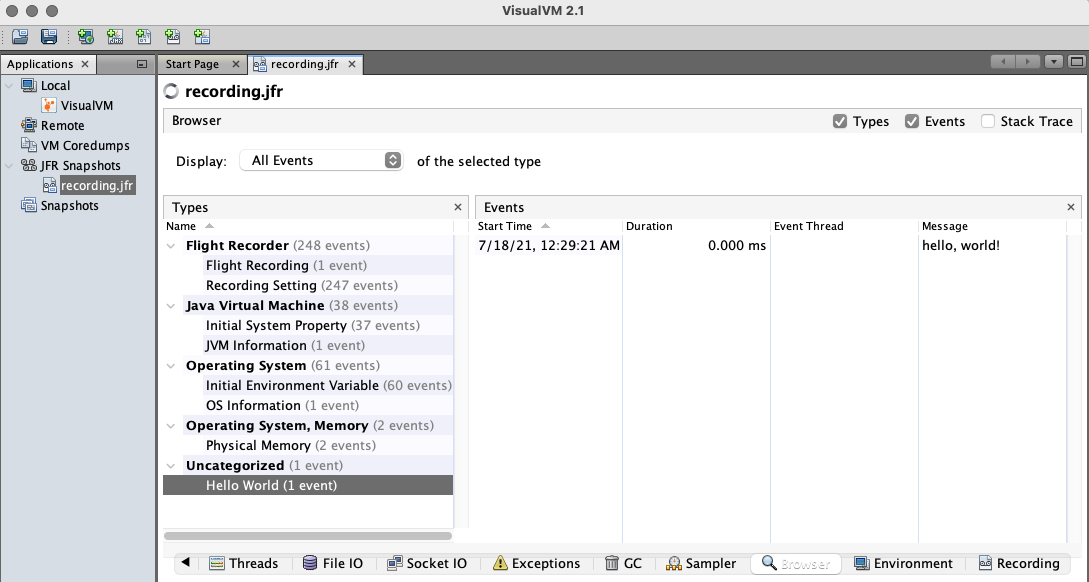
Alternatively, you can view the contents of the recording file in the console window by running this command:
$JAVA_HOME/bin/jfr print recording.jfrIt prints all the events recorded by Flight Recorder.
Related Documentation
-
Learn more about Native Image support for JFR events and how to further configure JFR recording and system logging.
